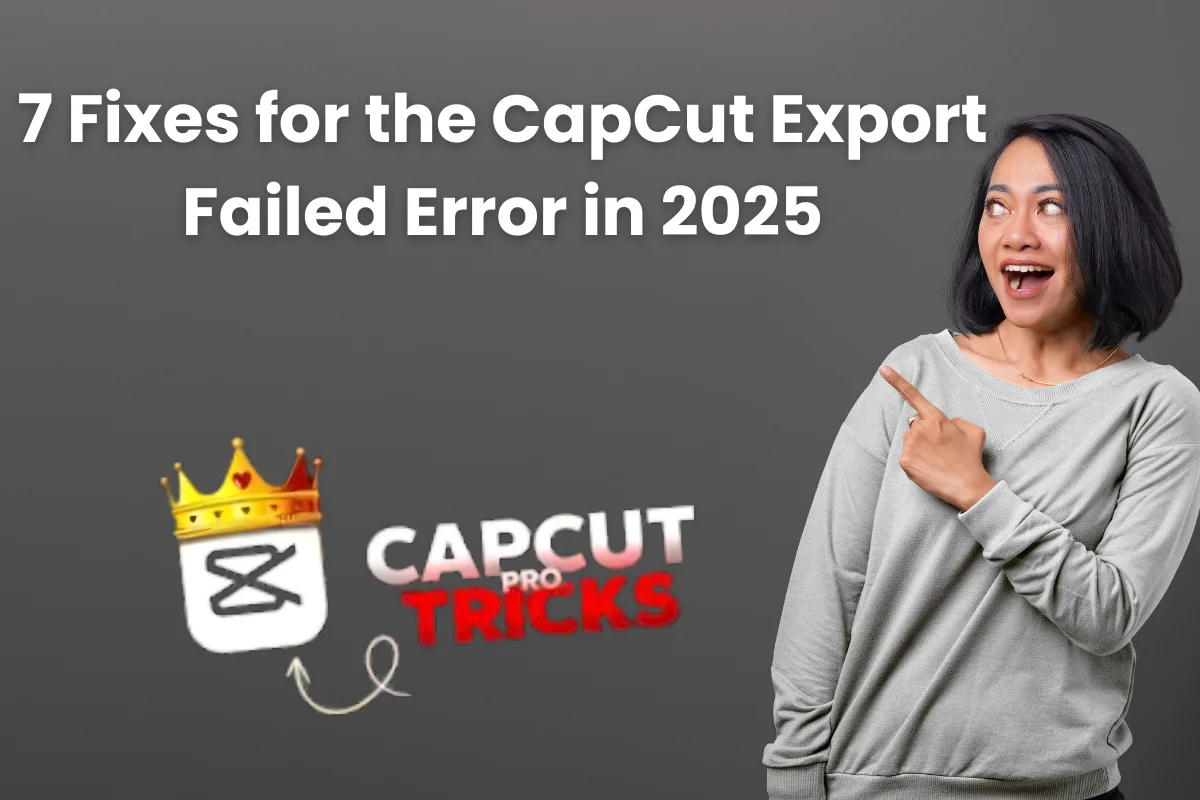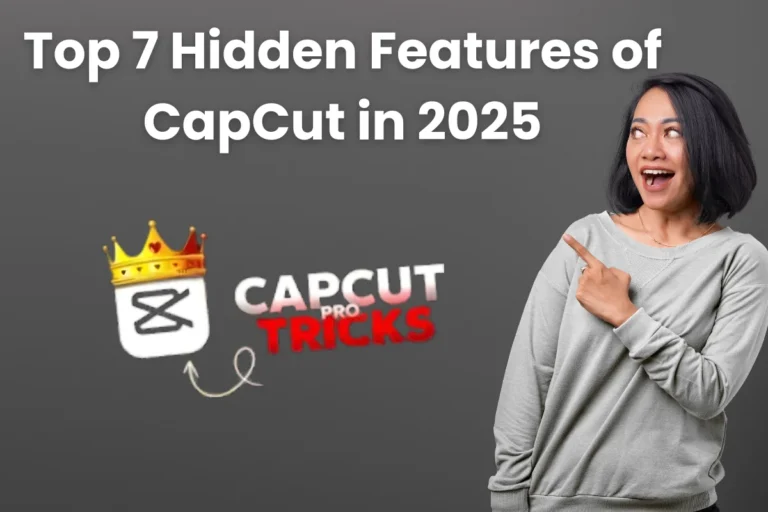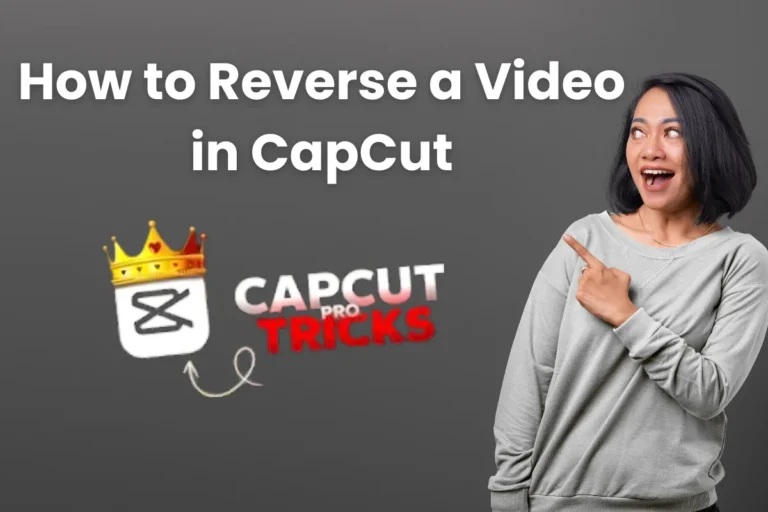7 Fixes for the CapCut Export Failed Error in 2025
Don’t Lose Your Hard Work. There’s nothing worse than finishing a video edit, only to be stopped by an “Export Failed” error. You’re not alone; this is a common problem for many creators.
The good news is that this error is usually caused by a handful of simple issues that you can fix yourself. This guide will walk you through seven practical solutions, starting with the quickest checks.
I’ve seen this error pop up right before a deadline. I know how stressful it can be. I created this checklist of the exact steps I follow to solve the problem and get my video exported successfully. Let’s get your project finished.
Try These Two Fixes First
Start here to solve the most frequent export problems.
Confirm Device Storage
Your device requires free space to save the exported video. A full storage will cause the export to fail. Open your device’s settings, view your available space, and delete old files if needed.
Verify Internet Connection
Many CapCut features, such as effects and templates, require a stable internet connection to render during the export. A weak or internet connection can stop the process. Move closer to your Wi-Fi router or switch to a better network.
7 Step-by-Step Fixes for Export Errors
Fix 1: Clear the App’s Cache
This action removes temporary files that can cause errors. It does not delete your projects. To do this, go to your phone’s Settings, then Apps, select CapCut, find Storage, and tap the “Clear Cache” button.
Fix 2: Lower the Export Quality
This action lessens the processing demand on your device. On the export screen in CapCut, change the Resolution from 4K to 1080p, or lower the Frame Rate from 60 to 30. Try exporting again with these new settings.
Fix 3: Close All Background Apps
This gives CapCut MOD APK full access to your phone’s available memory (RAM). Before you export, open your phone’s app switcher and close all other running applications.
Fix 4: Restart Your Phone
Restarting your phone clears minor system errors that can affect app performance. You need to turn off your phone completely, wait 10 seconds, and then turn it back on.
Fix 5: Find the Problem Clip or Effect
This step identifies if one corrupted element is causing the export to fail. Consider the last item you added to your timeline, such as a specific effect or video clip. Delete only that element and try to export. In case the export succeeds, you’ve identified the problem.
Fix 6: Reduce Project Complexity
This action helps when your device cannot handle the current project’s demands. If your project has many layers, like multiple overlays, text, and effects, your phone may be overloaded. Export a small portion of your project. If that works, you will need to simplify the more complex sections of your video.
Fix 7: Reinstall the App
Use this final step to fix serious issues within the application’s files. Caution: This process may delete your projects. Save your work before proceeding. First, uninstall CapCut. Then, restart your phone and download a new version from capkutapks.com.
Conclusion
Most export failures trace back to your device’s resources, such as limited storage and memory, or a single corrupted element within your project.
An export error can be frustrating, but it is not a dead end. By working through these fixes methodically, you can identify the cause, solve the issue, and successfully export your video.