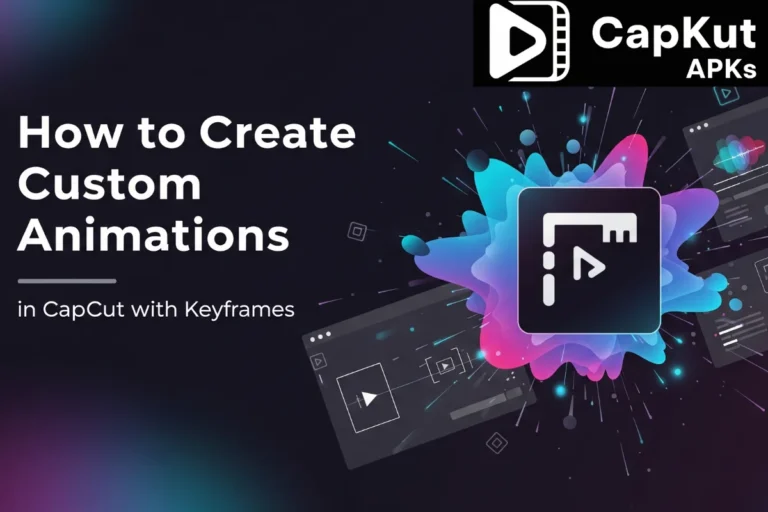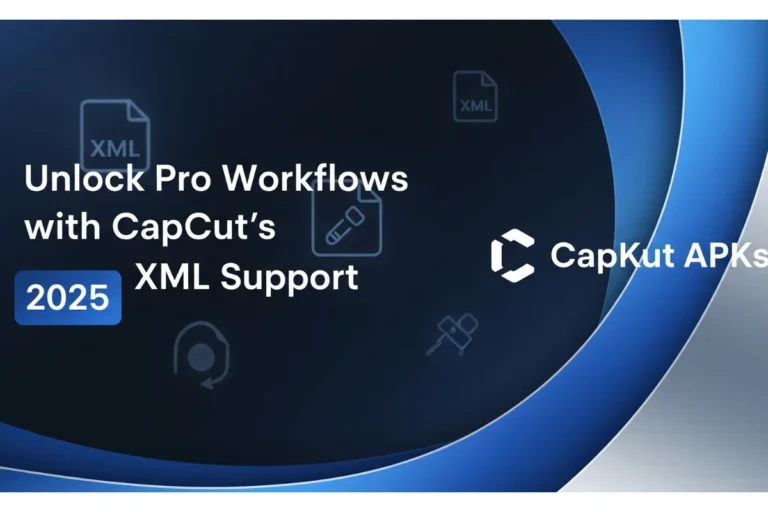Understanding Resolution & Aspect Ratios in CapCut 2025
You film a great-looking video. You upload it to TikTok or YouTube, and it instantly looks wrong: blurry, stretched, or boxed in by black bars. Your editing isn’t the problem. The cause comes down to two ideas: Resolution and Aspect Ratio.
To get professional-looking videos, you must understand these two settings. This guide explains them in plain terms. We will show you precisely how to adjust them in CapCut to get a perfect export for any platform.
When I started making videos, my biggest problem was getting them to look sharp and fit the screen on each social app. My videos always seemed off. Properly learning these two settings in CapCut fixed everything for me. Let’s make sure you get this right from the beginning.
This guide will break them down in simple terms and show you exactly how to control them in CapCut for perfect exports on any platform. To follow along with all the pro features, make sure you have the Downloaded CapCut Pro APK.
What is Video Resolution?
Think of your video image as a mosaic made of tiny dots, or pixels. It is the total number of these dots that determines the resolution. A higher number of pixels creates a clearer, more detailed picture. A lower number results in a less clear image but a smaller file.
Common Resolutions in CapCut (Explained):
Where to Find Resolution Settings in CapCut:
Before you export your video, find the resolution options in the top right corner of the CapCut Video editor.
What is Aspect Ratio? (The “Shape” of Your Video)
If resolution determines your video’s quality, aspect ratio sets the shape of its frame. Think of it as choosing a canvas. A tall, narrow canvas is used for a portrait, while a wide, rectangular canvas is used for a landscape. Choosing the correct shape from the start ensures your video fits the platform where you plan to post it.
Common Aspect Ratios in CapCut (Explained):
Where to Find Aspect Ratio Settings in CapCut:
It is important to set the aspect ratio before editing. On the main toolbar at the bottom of the screen, select the button labeled “Aspect Ratio” or “Format”.
Troubleshooting Common Problems
Problem 1: My video has black bars on the sides
Problem 2: My video quality drops after I upload it
Conclusion
By selecting the correct aspect ratio when you start an edit and choosing a high resolution when you export, you control how your video looks. This process makes certain your work appears exactly as you planned it, on any social media application.
Before you start your next CapCut mobile App project, check these settings. Are they correct for the platform you are targeting? Tell us if this guidance was useful for you.
People Also Ask
Should I export every video in 4K?
No. A 4K file is very large, which means it will take much longer to upload. For almost all social media content, 1080p offers the ideal mixture of high quality and a practical file size. You should only use 4K if you expect your viewers will watch the video on a 4K television.
What is the result of placing a vertical video into a horizontal project?
The vertical video will sit in the middle of the wide frame, creating large black bars on the left and right sides. You can either keep this look for stylistic effect or use the “Canvas” function in CapCut to fill the empty space with a blurred version of your video.
Can I modify the aspect ratio after I have begun editing?
Yes, you can change the project’s aspect ratio at any point with the ‘Format’ tool. Be aware that when you switch to a new frame shape, you will likely need to adjust the size and position of your clips to make them fit correctly.