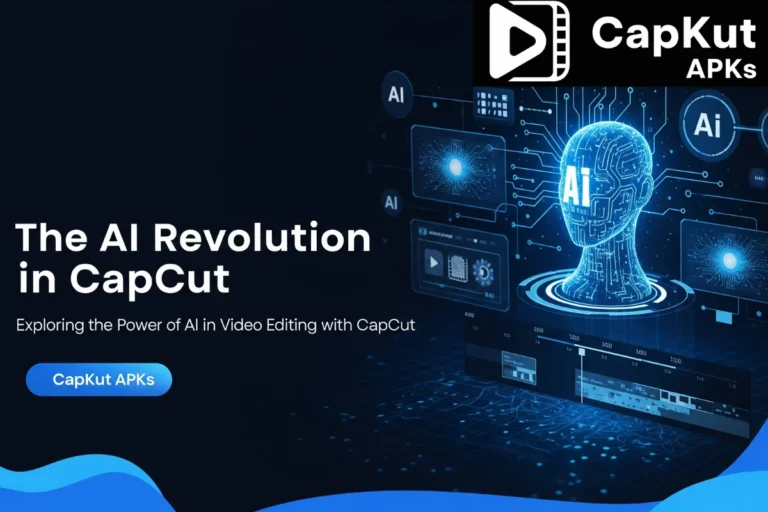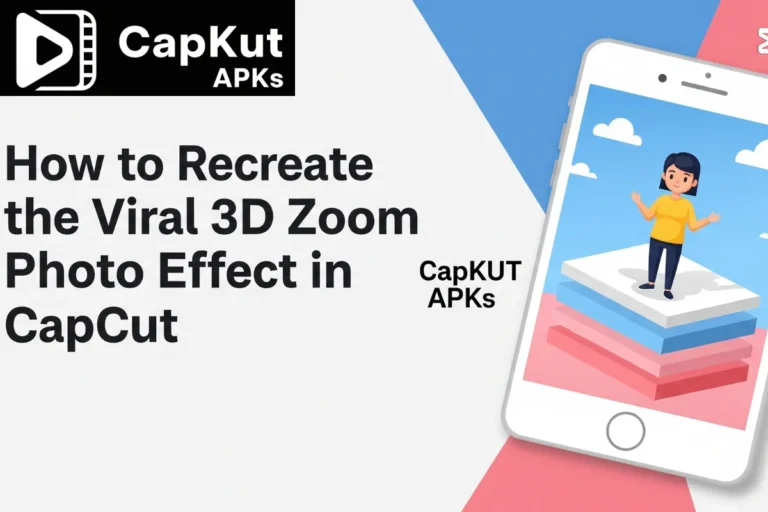6 Ways to Stop CapCut from Lagging on Any Device in 2025
You’re deep into a creative edit, and suddenly, everything grinds to a halt. Choppy playback and a lagging interface can shatter your focus and turn editing into a frustrating task.
While CapCut APK is typically fast, lag can happen, particularly with complex projects. The good news is that you can usually resolve it. This guide gives you practical steps to optimize CapCut MOD APK for a much faster, lag-free experience.
A fluid timeline is critical for my creative process. When I detect any lag, I go through a quick checklist to fix the problem. I will share that exact checklist with you so you can return to editing without interruption.
The Main Causes of Lag in CapCut
Here are the reasons your CapCut app might be lagging.
Limited Device Resources
Video editing is a demanding task for any device. If your phone or computer has low memory (RAM) or a slow processor, the application will struggle to perform smoothly.
Project Complexity
A simple project with a single video track is easy for your device to process. A complex project with multiple 4K video layers, text, stickers, and heavy effects requires more processing power, which can cause lag.
Bloated App Cache
CapCut stores temporary files in a cache to work faster. When this cache becomes too large from extended use, it can slow the application down.
6 Actionable Tips to Stop Lag and Boost Performance
Follow these steps to improve CapCut’s speed and get a smoother editing experience.
1. Clear Your CapCut Cache
2. Close All Background Apps
3. Restart Your Phone
4. Edit with Lower Resolution Media
5. “Bake In” Your Effects
6. Keep Your App Updated
Performance issues are frequently resolved in new patches, so it’s critical to know how to update your app safely.
Best Practices for Large or Long Projects
For bigger projects, a few adjustments in your workflow can prevent lag.
Break Up Your Edit
If you are creating a video longer than five to ten minutes, do not edit it as a single file. Instead, edit the video in two or three smaller parts. Export each completed part. Then, you can join the exported clips together in a final, simple project.
Limit Your Layers
Avoid stacking too many video clips, overlays, and text layers at the same spot on your timeline. If you notice lag, try to simplify your effects. You can also use the “Bake In” method described earlier for sections with many layers.
Often, lag is caused by working with high-resolution video. Optimizing your project’s resolution and aspect ratio can dramatically improve performance.
Conclusion
If you’re having trouble after getting the latest capcut download 2025, remember that most export failures don’t stem from the app itself. They usually trace back to your device’s resources, such as limited storage and memory, or a single corrupted element within your project. This is a common issue even with a fresh capcut apk download 2025.
An export error can be frustrating, but it is not a dead end. By working through these fixes methodically, you can identify the cause, solve the issue, and successfully export your video. You can also visit CapKutApks for more guides about CapCut Pro APK.
People Also Ask
Why is CapCut lagging all of a sudden on my phone?
CapCut usually lags for three main reasons: your device is running out of memory (RAM) or processing power, your project has become too complex with many 4K clips and effects, or the app’s cache is full of temporary files that are slowing it down.
If I clear the CapCut cache, will it delete my projects?
No, it will not. Clearing the cache only removes temporary, non-essential files that the app generates during use. Your saved projects, videos, and other media will remain untouched.
What is the best way to edit long videos without performance issues?
For any video longer than about ten minutes, avoid editing it in one single project. The best method is to break the video into smaller parts, edit each part individually, and export it. Afterwards, you can join these final clips together in a new, simple project.
Does the quality of my video clips affect the lag?
Yes, absolutely. Editing with 4K video files is extremely demanding on your device and is a common cause of lag. For a much smoother timeline, consider converting your 4K clips to 1080p copies and using those smaller files for the editing process.
What are the quickest steps to fix minor lag in CapCut?
The two fastest actions are to first, close all other apps running in the background to give CapCut all of your device’s available memory. Second, perform a simple restart of your phone or computer to clear out its temporary memory and resolve small glitches.