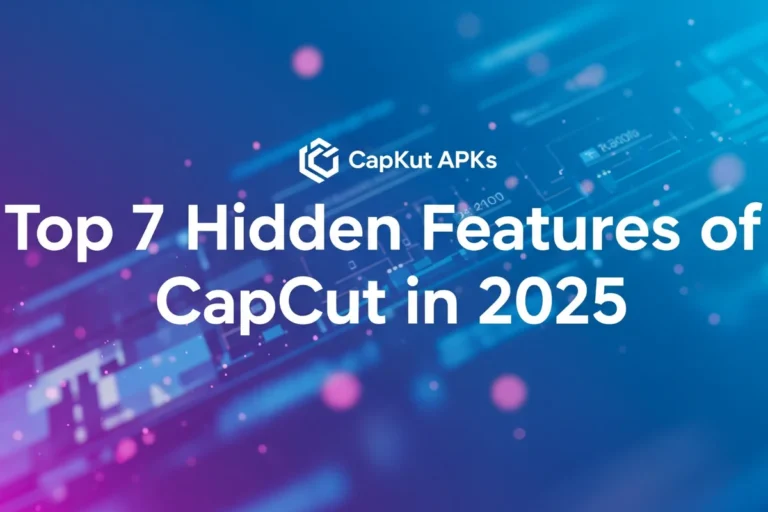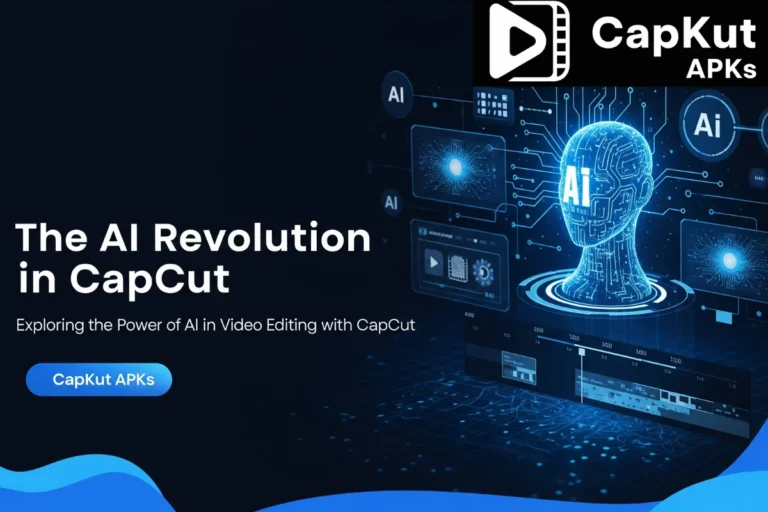How to Create Custom Animations in CapCut with Keyframes
Do your video edits feel limited by preset effects? Are you looking for a way to control your text and graphics with more precision?
The built in animations are great for speed, but they don’t offer much room for custom adjustments. For work that looks truly polished and unique, you need direct command over every on screen motion. That level of direction is possible using Keyframe Animation. It is a core function inside CapCut MOD APK that allows you to build custom movements from scratch, giving you full authority over your graphics.
For my own projects, keyframes are the dividing line between a standard video and a standout one. They provide the freedom to create any motion I need. In the following sections, I will show you the exact steps.
What Are Keyframes?
A good way to picture a keyframe is to think about a flight path. You tell a plane where to start (Point A) and where to end (Point B). The plane then automatically follows the route between those two points. Keyframes work in a similar way for your graphics.
More specifically, each keyframe acts as a data point. It records all the details about your graphic at that exact moment on the timeline. This includes its location on the screen (position), how large or small it is (size), its angle (rotation), and how see-through it is (opacity). By setting multiple keyframes, you are building a custom path for your element to follow.
You will find the keyframe function in the editing menu inside the app. There is a small diamond symbol on the button. Pressing this diamond icon adds a keyframe marker to your selected clip.
Your First Custom Animation: A Step by Step Guide
This section will guide you through making a simple animation from start to finish.
Prepare Your Project
To begin, open a new project in CapCut Pro APK and bring in the main video that will serve as your background. Next, add the graphic you wish to animate. You can do this by selecting the “Overlay” function to import an image or sticker, or by using the “Text” tool to type a title.
Build the Movement
Add More Animation Layers
To make your animations more dynamic, you can change multiple properties at once. Go back to the point on your timeline where your second keyframe is located. With that clip selected, you can now also adjust its other attributes. For instance, use a two finger pinch gesture to make the graphic larger, then find the ‘Opacity’ setting in the menu and lower its value to make it semi transparent.
When you play the video now, the graphic will move across the screen, grow in size, and start to fade, all in one continuous motion.
Three Creative Uses for Keyframe Animation
Once you understand the basic process, you can use keyframes for many different effects. Listed below are three practical tips to get you started.
1. Add Motion to Still Photos
This technique gives movement to still pictures, making them feel more like a video scene. Add a photo to your timeline. Set a keyframe at the beginning. Then, move to the end of the clip, slightly increase the photo’s size (zoom in), and change its position a little. This creates a slow, drifting motion often seen in documentaries.
2. Custom Text Entrances
Instead of having text just appear, you can make it enter the screen with purpose. Place your text completely off-screen to the left for its starting keyframe. Then, set a second keyframe a moment later with the text in its final, centered position. When you play it back, the text will slide smoothly into view. You can apply this same method to make text enter from any direction.
3. Make Graphics Follow Objects
This is very useful for tutorial or product videos. Add a graphic, like an arrow or a circle, as an overlay. At the start of the main video clip, position the arrow so it points to the object you want to track and set your first keyframe. Start playing the video slowly and move forward a little bit at a time. Each time the object on screen moves, pause the video, move the arrow to follow it, and a new keyframe will be added automatically. Repeating this process creates an animation where the arrow sticks to and follows the moving object.
Tips for Better Animations and Common Errors
Here are some suggestions to improve your keyframe work and a few frequent mistakes to look out for.
Pro Tip: Adjust Motion Speed with Graphs
For more fluid motion, look for the ‘Graphs’ editor. This option appears after you have set at least two keyframes on a clip. A graph tool allows you to adjust the animation’s speed between keyframe points. For example, instead of a constant speed, you can make your animation start slow, get fast in the middle, and then slow down again at the end. This adds a more natural and polished feel to the movement.
Common Mistake 1: Forgetting the Initial Keyframe
A frequent error is moving an object to its end position before setting the first keyframe. You must always set the initial keyframe at the start of your animation first. This action locks in the object’s starting properties. If you forget this step, CapCut APK won’t have a starting point to animate from, and your intended motion will not be created correctly.
Common Mistake 2: Jerky or Sudden Motion
If your animation looks sudden or jerky, check the spacing of your keyframes on the timeline. This usually happens when keyframes are placed too close to each other, giving the animation very little time to complete its movement. To fix this, simply press and hold on the second keyframe marker (the diamond) and drag it further down the timeline. Giving the animation more time will result in a smoother, more gradual motion.
Conclusion
You now have the fundamental knowledge of how keyframes work in capcut premium mod apk. This function is the primary method for moving beyond preset effects and templates. By setting your own keyframe points, you gain direct authority over the motion of your graphics, which is a key separator between standard and professional looking video work.
The best way to become comfortable with this tool is through practice. Try recreating the creative ideas mentioned earlier in this guide, you can also see other guides related to this on CapkutApks. Do not be hesitant to experiment. Adjust the position, change the size, and alter the opacity of different elements to see what you can create. With a little practice, you will be making your own unique animations with confidence.
People Also Ask
Can I add keyframes to audio clips in CapCut?
Currently, keyframe functionality in CapCut is primarily designed for visual elements like clips, text, and overlays. You can adjust an audio clip’s volume over time, but the detailed keyframe system with graphs is used for properties like position, size, and opacity of visual layers.
Why isn’t the ‘Graphs’ editor showing up for my animation?
The ‘Graphs’ editor option will only appear after you have set at least two keyframes on a selected clip. If you have only set one keyframe, the option will not be visible. Ensure you have defined both a start and an end point for your animation first.
Is there a limit to how many keyframes I can add to a single clip?
While there is no official, stated limit to the number of keyframes you can add, performance may start to slow down if you add an excessive number to a single, long clip. For best results, use only the keyframes you need to create a smooth and intentional motion.